快適YouTubeLIVE|バックアップパソコンは必需品
みなさんもYouTubeLiveをしていて『パソコンの不具合』『ネット回線の不具合』などトラブルを経験したことはありませんか?
今回YouTubeLiveを開催していてバックアップパソコンを作っていたので助かった話をしたいと思います。
バックアップの方法は
『【即解決】YouTubeでバックアップを作る方法|ちょっとお金がかかりますが!』
『YouTubeLiveネット切断、パソコン不具合|配信バックアップ方法を解説』
をご覧ください。
突然メインで使用しているパソコンの画面がブラックアウト
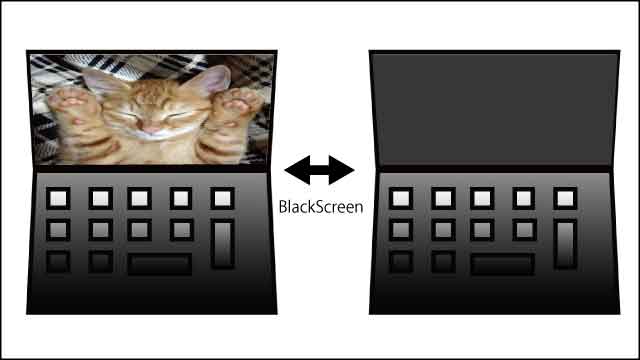
リアル会場の映像を別会場に中継していた時に起きたトラブルです。
本番始まる5分前にパソコンの液晶画面にノイズ。
その後液晶画面がブラックアウト。
キーボードなど触っても画面の反応なし。
突然メインで使用しているパソコンの液晶画面がブラックアウトして何も映らない状態に。
配信確認用パソコンで映像を確認した所映像は中継されているので一安心。
『パソコンのトラブルは突然起きます。』
『トラブルの時に必要なのがYouTubeLiveのバックアップパソコンです。』
メインのパソコンでトラブルがあってもバックアップの方に切りかわれば問題なく配信は続行されます。
このまま状態で配信してもいけそうだったのですが
他に何か別のトラブルが起きても大変んなのと
『OBS』でタイトルを切り替えていたのでバックアップに切り替えることにしました。
バックアップに切り替え

バックアップパソコンに切り替えは簡単です。
切り替え方法
『メインパソコンから気合を入れてLANケーブルを引き抜くだけ』
ちょっとドキドキの瞬間です。
メインパソコンのLANケーブルの引き抜いた瞬間にサブパソコンに切り替わりました。
これでトラブルは脱出。
配信確認用PCで確認しても画像音声共に良好に配信。
その後別で用意していたもう一台のパソコンを取り出してメインのパソコンと交換(バックアップ機)。
YouTubeLive配信終了。
本当にバックアップを作っていて助かりました。
今回のまとめ
今回PCの不具合でバックアップがあったおかげで助かった話をさせていただきました。
パソコンのトラブルは起きないことはないのでバックバックアップのパソコンを作ることは必要です。
ただバックアップPCを作るとなると
パソコン2台分配器(それぞれに映像ソースを入れるため)など
お金が多少かかります。
しかし配信が途中で切れて中断された場合信用問題にもなります。
バックアップPCを作っていてもトラブルがなくなるわけでもないのですが
どれだけリスクを減らせるかが重要になってくるのではないでしょうか?
バックアップの作り方
『【即解決】YouTubeでバックアップを作る方法|ちょっとお金がかかりますが!』
『YouTubeLiveネット切断、パソコン不具合|配信バックアップ方法を解説』
今回のブログは参考になったでしょうか?
これからも配信などで役立つ情報を解説していきたいと思います。
最後まで読んでいただきありがとうございました。
わからない事や不明な点がありましたら下のコメントからお気軽にお問合せください。





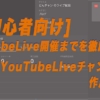












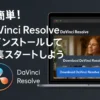

ディスカッション
コメント一覧
まだ、コメントがありません